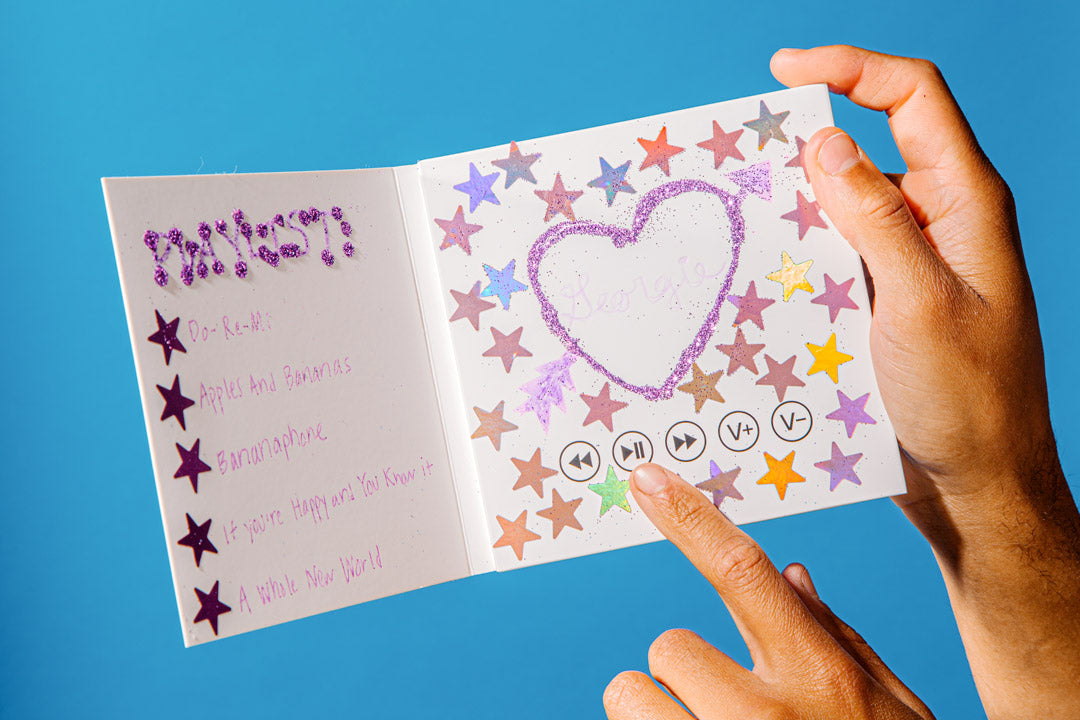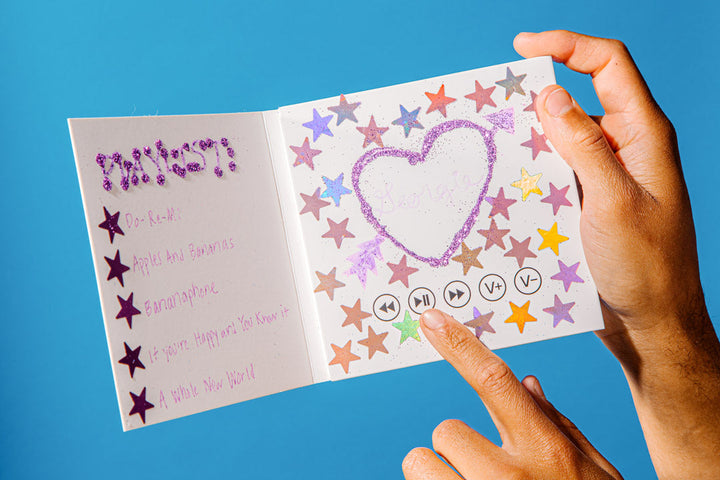Play, Skip, Turn it up loud.
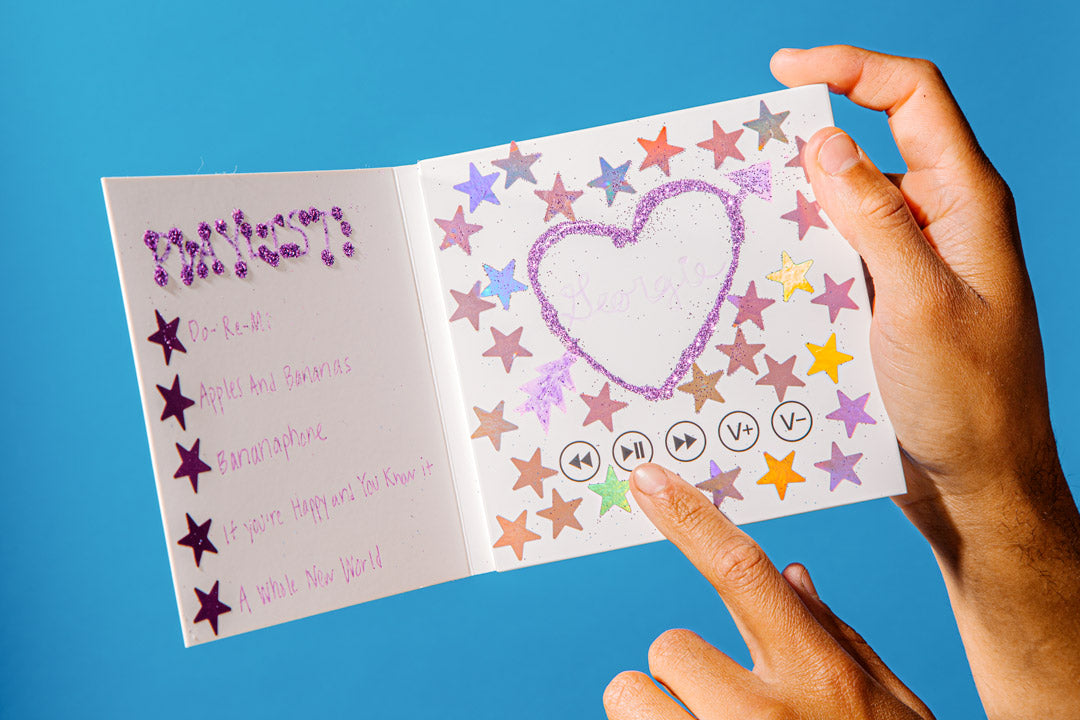

More than Music.
Add Album Art.

FAQ
The VoiceLP card is one of the few VoiceGift products that does not have a built-in microphone. All of the audio files to be played on the VoiceLP need to be prepared on a computer and transferred (using the usb cord provided) onto the VoiceLP.
If you are using an Apple computer you need to Empty Your Trash
Step 1. Click on the icon on the Dock at the bottom of the screen. Here, there are two different options you can follow:
Option 1. The first one is emptying just the files that you deleted from the VoiceLP from the Trash. You need to control-click the file and then select the Delete Immediately option. Option 2. The second path is emptying the entire Trash.
Step 2. Go to the Finder window and select the Empty Bin option from the drop-down menu. Then click on the option. It is vital to understand that the files you delete on the Mac remain in the Trash until you decide to delete them permanently.
Step 1. Click on the icon on the Dock at the bottom of the screen. Here, there are two different options you can follow:
Option 1. The first one is emptying just the files that you deleted from the VoiceLP from the Trash. You need to control-click the file and then select the Delete Immediately option. Option 2. The second path is emptying the entire Trash.
Step 2. Go to the Finder window and select the Empty Bin option from the drop-down menu. Then click on the option. It is vital to understand that the files you delete on the Mac remain in the Trash until you decide to delete them permanently.
The VoiceLP plays mp3 and .WAV files
Yes. The VoiceLP contains a rechargeable lithium-ion battery. Simply use the included usb cord to plug the VoiceLP into a charger or your computer. There will be a red LED lit during charging. Once charging is complete the LED will go off.
The VoiceLP will play your files in the order that they are copied and pasted onto the memory of the VoiceLP so it is best to copy and paste each audio file, one at a time, and in the order that you want them to play…. To get a perfect playlist!